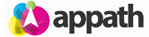Automation Rules provide a method to have Appath manage your routine tasks. For example, automatically assign shipping options so as an Order of a specified value is received it is selected to be shipped via express shipping.
1. To create an Automation rule, navigate to the Settings section in Appath (gear icon near the top right).
2. Select the Order Automation Rules tab on the left navigation panel.
3. Select the New Rule button (near upper right of page).
4. Type your preferred automation Rule Name, then select the option for which Orders to apply this Rule.
* Learn about Filters here.
5. Select the Actions tab, then click the Add an Action button.
6. Select an option in the field list for the criteria of this automated Action, then select the option(s) in the corresponding fields for the specific details to apply.
* Multiple Actions can be added by simply clicking again the Add an Action button and then selecting the criteria.
7. Click the Add an Order Automation Rule button when completed to save the automation Actions.
Now all received Orders from this point (with the selected Filter) will be applied the automation Actions.
* To also apply this automation Action to Orders already in Appath, follow steps here.