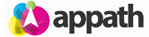Manage all your Vendor contacts and records in Appath, as well as assign them to your inventory products for purchase orders and dropshipping.
To add a new Vendor:
1. Navigate to the account Settings section in Appath (gear icon near the top right)
2. Select the Vendors tab in the left navigation panel
3. Click the Add a Vendor button (near upper right of page).
4. Complete the form fields – Name, Business Name, and Email are required fields
5. Click the Add Vendor button to save
Assign a Vendor to inventory products (2 methods)
Individually assign Vendor to inventory products:
1. Navigate to the Inventory products section in Appath
2. Click a product Name to open the details view
3. Select the Vendor to assign (if the product has Variants, then click on the variant Title or SKU for the details view with Vendor field)
4. Click the Save button near the top right or bottom right
Bulk assign Vendor to inventory products:
1. Navigate to the Inventory products section in Appath
2. Select the products that you’d like to assign Vendor
3. Navigate to the More Actions button above the table, then select the Bulk Assign option
4. Choose the Vendor, then click the Save button