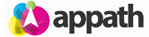Multi-warehousing enables you to manage product inventory stock at different fulfillment centers. Each product will present the quantity of all warehouses, along with a specific warehouse assigned for order fulfillments.
To activate the multi-warehouse feature in Appath:
(At least one warehouse needs to be created)
1. Navigate to the account Settings section (gear icon near the top right).
2. Select the Inventory Settings tab in the left navigation panel.
3. Click the checkbox to Enable multi-warehousing, then click the Save button.
Each selling channel connected in Appath will now have an assigned default Fulfillment warehouse and Stock warehouse.
– The Fulfillment warehouse will be where the stores incoming orders are assigned for processing.
– The Stock warehouse is of the products inventory quantity to match the store. The quantity can be applied to keep the selling channel inventory in sync with an individual warehouse or the total stock from all warehouses.
To manage selling channel Fulfillment and Stock warehouse:
1. Navigate to the Settings section (gear icon near the top right).
2. Select the Selling Channels tab on the left navigation panel.
3. Click on the Store Name of the selling channel.
4. Select the Inventory Settings tab, then choose the Order fulfillment warehouse and the Inventory stock warehouse.
5. Click the Save Changes button.
To manage warehouse inventory stock at product level:
1. Navigate to the Inventory products section in Appath.
2. Click a product Name to open the details view.
3. There are 3 Qty fields (that cannot be edited) which are the total stock from all warehouses. The Qty fields below those are for each warehouse.
Select the Warehouse and update the Total Qty, the Committed Qty and Available Qty will auto calculate.
(if the product has Variants, then click on the variant Title or SKU for the details view with Total Qty fields)
4. Click the Save button near the top right or bottom right.
Products sold on the store will update inventory quantity:
As a product is sold at one of your selling channels, the order is received within a few minutes and the inventory is deducted in Appath. Appath then updates the quantity within a few minutes to all of your other selling channels with that same Binded product.
The ordered item(s) will be counted in the Committed Qty field until the order is Shipped or if Cancelled. After you ship the order, then Committed Qty field value of that order will be removed.
Appath calculates the Available Qty by taking the Total Qty minus the Committed Qty. So if you have a total qty of 9 units and a committed qty of 2 units, then the available qty will be 7 units.