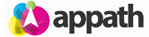Manage all your Vendor contacts and records in Appath, as well as assign them to your inventory products for purchase orders and dropshipping. To add a new Vendor: 1. Navigate to the account Settings section in Appath (gear icon near the top right) 2. Select the Vendors tab in the left navigation panel 3. Click the Add a Vendor button (near upper right of page). 4. Complete the form fields – Name, Business Name, and Email are required fields 5. Click the Add Vendor button to … [Read more...]
Vendor / Supplier Management
Add your Logo for connected Selling Channels
Upload your company logo in Appath for each connected selling channels packing slip, shipping labels and emails. 1. Navigate to the account Settings section in Appath (gear icon near the top right). 2. Select the Selling Channels tab on the left navigation panel. 3. Click on the name of the Selling Channel that you want to add a logo. 4. At the Store Info tab, click the + Upload logo button to add your image. 5. Click the Save Changes button. * Appath recommends a 75 x 300 … [Read more...]
Manage Custom Fields in Order Notes
Custom Fields are available to include addition information of Orders; often used to track order costs and other similar details. Access Custom Fields in the Order Notes: 1. Navigate to the Orders section in Appath. 2. Click on an order number in the table to view the order details. 3. Scroll to the bottom of the order details view for the Order Notes section. Manage Custom Fields: 1. Navigate to the account Settings section in Appath (gear icon in the top right). 2. … [Read more...]
Change your payment method for Appath
1. Navigate to the account Settings section in Appath (gear icon near the top right). 2. Select the Billing tab on the left navigation panel. 3. Click on the Change your payment profile link. 4. Enter your new billing details, then click the Save button. … [Read more...]
Select a custom Packing Slip for each Selling Channel
Learn how to create and manage custom Packing Slips here. 1. To select the Packing Slip for a Selling Channel, navigate to the account Settings section in Appath (gear icon near the top right). 2. Select the Selling Channels tab on the left navigation panel. 3. Click on the name of the Selling Channel that you want to assign a Packing Slip. 4. Select the Messaging tab, the select your preferred Packing Slip Template for this Selling Channel. 5. Click the Save … [Read more...]
Customize your order Packing Slips
Appath enables you to create and manage custom packing slips for each of your selling channels. 1. Navigate to the account Settings section in Appath (gear icon near the top right). 2. Select the Packing Slips tab on the left navigation panel. 3. To edit an existing template, click on the name of the template. To create a new packing slip, click the New Packing Slip Template button near the upper right of page. 4. In the Packing Slip Template page, you can specify … [Read more...]
Create a Warehouse in Appath
A Warehouse in Appath is the location from which your shipments originate. The warehouse is selected from the Ship From option of your orders for shipping carriers to calculate the postage rate from the shipping address to the order destination, as well as for rates on return shipping labels. 1. Navigate to the account Settings section in Appath (gear icon near the top right). 2. Select the Warehouses tab in the left navigation panel. 3. Select the Add a Warehouse button … [Read more...]
Create Automation Rules to streamline processes
Automation Rules provide a method to have Appath manage your routine tasks. For example, automatically assign shipping options so as an Order of a specified value is received it is selected to be shipped via express shipping. 1. To create an Automation rule, navigate to the Settings section in Appath (gear icon near the top right). 2. Select the Order Automation Rules tab on the left navigation panel. 3. Select the New Rule button (near upper right of page). 4. Type your … [Read more...]
Remove a User from your Appath account
As users come and go from your organization, it is important to maintain historical references to their activity. Old user accounts are never fully deleted, instead they are deactivated and prevented from accessing the system. 1. Navigate to the account Settings section in Appath (gear icon near the top right). 2. Select the Users tab in the left navigation panel. 3. Click on the Username of the access you want to deactivate. 4. Click to Uncheck the box next to Allow this … [Read more...]
Add a new User to your Appath account
Your Appath account can have unlimited users, with each user having access only to the sections you assign for them. 1. Navigate to the account Settings section in Appath (gear icon in near the right). 2. Select the Users tab in the left navigation panel. 2. Select the Add a New User button near the top right of the page. 3. Complete the fields for the new User in the Profile section. 4. Click on the Permissions tab and select the sections of Appath this user will … [Read more...]