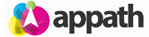You will need the Amazon MWS Developer Access credentials to connect your Amazon account with Appath.
Step 1: Obtain your Amazon MWS Developer credentials for Appath
1. Navigate to http://developer.amazonservices.com, then click the Sign up for MWS button.

2. Enter the details to login to your Amazon Seller Account, then click the Sign in button.
3. Select the developer access option, then enter the values in the corresponding fields:
I want to give a developer access to my Amazon seller account with MWS
Developer Name: Appath
Developer Account No: 9565-7942-7758
4. Click the Next button, select to accept the license agreements, then click the Next button.
5. You now are presented with your Seller ID and MWS Auth Token.
* Note your credentials as you will enter them in Appath to complete the connection.
Step 2: Connect your Amazon Seller account with Appath
1. Navigate to the Settings section in Appath (gear icon near the top right).
2. Select the Selling Channels tab on the left navigation panel.
3. Click the Add a New Store button.
4. Select Amazon from the list of available integrations.
5. Enter you your Amazon Seller ID and MWS Auth Token in the corresponding fields. Select the Check credentials button to ensure all details are valid, then click the Next button.
6. Configure the preferred settings for your Amazon account in Appath. When completed, click the Add Store button.
* Orders and Products may take up to 24 hours to be fully imported in Appath.