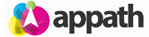1. Navigate to the Settings section in Appath (gear icon near the top right).
2. Click the Selling Channels tab on the left navigation panel.
3. Select the Add a New Store button.
4. Select Bigcommerce from the list of available integrations.
5. Click the Navigate to Bigcommerce button.
6. Upon being redirected to Bigcommerce, enter the details to sign in to your Bigcommerce store, then click the Log in button.
7. Select the Apps tab on the left navigation panel.
8. Enter Appath in search field, then click to select the Appath app.
9. Click the Install button.
10. Click the Confirm button.
11. Upon being redirected back to your Appath account, configure the preferred settings for your Bigcommerce store in Appath. When completed, click the Add Store button.
* Orders and Products may take up to 24 hours to be fully imported in Appath.