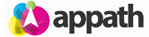You will need to first Create a User in Magento to connect with your Appath account.
Step 1: Create a Web Services Role in Magento
1. Login to your Magento Admin panel and navigate to System > Web Services > SOAP/XML-RPC – Roles
2. Click the Add New Role button.
3. Type Appath in the Role Name field.
4. Click the Role Resources tab on the left navigation panel.

5. Set the drop down option to All for Resource Access.
6. Click the Save Role button.
Step 2: Create a Web Services User in Magento
1. Login to your Magento Admin panel and navigate to System > Web Services > SAOP/XML-RPC-Users
2. Click the Add New User button.
3. Type appath in the User Name field and then type your info in the additional fields.
* The API Key can be any alphanumeric password. Be sure to note your created API Key as you will enter it in Appath to complete the connection.
4. Click the User Role tab on the left navigation panel and then select the appath user in the table.
5. Click the Save User button.
Step 3: Add your Magento credentials to Appath
1. Navigate to the Settings section in Appath (gear icon near the top right).
2. Click the Selling Channels tab on the left navigation panel.
3. Select the Add a New Store button.
4. Select Magento from the list of available integrations.
5. Type appath in the Username field, enter the API Key you created, then type your Magento Store address (Store URL can be found in Magento admin at System > Configuration > General – Web > Secure – Base URL (or Unsecure – Base URL).
6. Select the Test Connection button to ensure all details are valid, then click the Next button.
7. Configure your preferred settings for the Magento store in Appath. When completed, click the Add Store button.
* Orders and Products may take up to 24 hours to be fully imported in Appath.