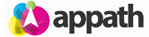* You will need information from a recent UPS invoice to connect your UPS account with Appath. Learn how to locate your UPS invoice information here.
1. To connect your UPS account, navigate to the Settings section in Appath (gear icon near the top right).
![]()
2. Click the Shipping Carriers tab on the left navigation panel.
3. Select the Add a Carrier button (near top right of page).
4. Select UPS from the list of available integrations.
5. Scroll through the bottom of the UPS Registration agreement, select to check the Yes, I Agree box for the terms and conditions, then click the Next button.
6. Complete the form with the required UPS Account information fields.
Type the Invoice Number, Invoice Amount, and Control ID exactly as they appears on your invoice, character for character. For the Invoice Amount, do not include the dollar sign ($) or any commas (,).
* UPS has a sensitive authentication process. With 3 failed connection attempts, your account will be locked out for a 24 hour period.
7. Select the Add a Carrier button to complete the connection for your UPS account in Appath.
* Your UPS shipment rates are provided directly from UPS based on your account information and the parameters of your shipment. However it is still an estimate, and you will always be charged according to the terms of your contract. In addition, UPS reserves the right to add on additional fees.