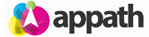Every Order needing a label requires Shipping Info details – a Warehouse for the ship from location, the carrier and service, as well as the package info. Access the Shipping Info details from the Orders section by clicking on an Order Number in the table. The Shipping Info details can be automatically populated as your orders are received in Appath with the Order Automation Rules tool.
There are two methods to create shipping labels.
Method option 1: Create Shipping Labels from the Orders section view
1. At the Orders section in Appath, select to check the one or more orders that you’d like to create shipping labels, then click the Create Labels button.
2. Select the preferred shipping service details, then the carrier postage total fees will update.
3. Click the Create & Print Label button option to have your shipping label generated with the options selected.
Method option 2: Create a Shipping Label from the Order details page
1. At the Orders section in Appath, navigate to the order details view of an Order (click on the Order Number in the table to open the order details page).
2. Click the Create a Label button near the top right of the page.
3. Follow the above listed steps to select the shipping services and create the shipping label.