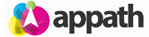Appath enables you to create and manage custom packing slips for each of your selling channels.
1. Navigate to the account Settings section in Appath (gear icon near the top right).
2. Select the Packing Slips tab on the left navigation panel.
3. To edit an existing template, click on the name of the template.
To create a new packing slip, click the New Packing Slip Template button near the upper right of page.
4. In the Packing Slip Template page, you can specify the Template Name and edit the contents of the template.
The Packing Slip Template has been organized for you with sections, for example Order Items section, to easily manage the contents of each part. The ordered items section will automatically repeat line items for orders with multiple products.
On the right side of the page are Field Tags, which you can insert in the template to dynamically generate the corresponding content, for example [warehouseName] will insert your default Warehouse Name in the template.
5. As completed, you can either click the Preview button to ensure all looks as preferred, or click the Save Changes button to save the custom template.
* You can select the default packing slip for each selling channel with instructions here.