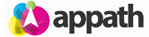Purchase Orders are a principle feature to plan supplier purchases, track stock receipts, and record keeping of accounts.
Purchase orders have 2 essential steps in Appath, creating a purchase order and receiving the purchase order.
To create a Purchase Order:
1. Navigate to the Inventory products section
2. Click the Create PO button
3. Complete the form fields and select products to add line items
4. Enter the quantity to order and unit cost of each
5. Click the Save & Close button to establish a Draft PO (can still be edited) OR the Save & Create button to create the PO
Clicking the Save & Create button emails the purchase order to the assigned vendor and is prepared to be received.
Manage Draft Purchase Order:
1. Navigate to the Purchase Orders section (Inventory > Products > Purchase Orders)
2. Click on the purchase order number in PO # column
3. Can edit purchase order form fields, add, edit, or remove products
4. Click Save & Close button to maintain as Draft PO (can still be edited) OR the Save & Create button to create the PO
Receiving a created Purchase Order:
1. Navigate to the Purchase Orders section (Inventory > Products > Purchase Orders)
2. Click on the purchase order number in PO # column
3. Enter the received quantity for any items
4. Click the Save Received & Close button to update the received items OR the Receive All button to update all items are received
Receiving a purchase order item will update the corresponding Appath inventory product(s) stock. If inventory quantity sync with selling channels is established, then the connected stores will also be updated with the inventory stock of those products within a few minutes.