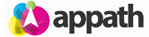A Saturday delivery option is offered by UPS and FedEx for certain shipping services. 1. To select the Saturday delivery option, navigate to the Orders section in Appath and go to the order details view of an Order (click on the Order Number in the table to open the order details view). 2. In the Shipping Info section, click the Edit link in the top right of the section box. 3. Scroll down and select the box to check the Saturday delivery option, then click the Save button on the … [Read more...]
Select Saturday delivery for an Order Shipment
Change and Save an alternate Shipping Address of a Selling Channel Order
The Order info will need to be Locked if you need Edit the customer shipping address received from a selling channel; otherwise the changes may be overwritten during the order sync process. 1. Navigate to the Orders section in Appath, then go to the order details view of an Order (click on the Order Number in the table to open the order details view). 2. In the Order Info section, click the Edit link in the top right of the section box. 3. Complete the edits needed then click on … [Read more...]
Assign an Order to a specific User
1. At the Orders section in Appath, select an order (or multiple orders) that you’d like to assign to a user. 2. Navigate to the More Actions button above the table, then select the Assign to User option. 3. Select the User Name in the Assign User options list you would like to assign to the Order(s), then click Assign Order button. The selected order(s) will now be assigned to the specified User. … [Read more...]
Create custom Order Filters
The Order Filter allows you to organize the Orders section view based on your specific search criteria. There are two methods to create custom Order Filters. Method option 1: Manage a custom Filter from the Orders section 1. In the Orders section, click the Filter button next to the current filter view Name. 2. Click the Create Custom Filter button in the Order Search page view. 3. Type your preferred Filter Name, the Description field is optional. 4. Select … [Read more...]