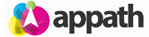Voiding a shipped order will update the order in Appath from Shipped status back to Awaiting Shipping status; the order status at your selling channel does not change. Voiding a created shipping label submits the item to the associated Carrier for credit of the postage fees. If the order was shipped using the manual shipping method (label not created in Appath), then the order shipment is simply voided and order status is returned to Awaiting Shipping. To void shipped orders: 1. Navigate … [Read more...]
Void Shipped Orders
Reprint a previously created Return Shipping Label
1. Navigate to the Shipments section in Appath, select the Shipments button above the table, then select the Return Labels option. 2. Locate the order shipment of the Customer which you want to reprint the return label, then select to check the box for the order. 3. Click the Print Labels button above the table. 4. Select your preferred method to receive the reprint of the return shipping label. … [Read more...]
Create a Return Shipping Label
1. Navigate to the Shipments section in Appath 2. Locate the order shipment of the Customer which you want to create a return label, then select to check the box for the order. 3. Click the Create Return Label button above the table. 4. Select the preferred return shipping service details, then click Get Shipping Rate button to view the carrier postage fees. 5. An RMA # can be entered to have your custom number printed on the return shipping label, if this field is left blank then … [Read more...]
Multi-warehousing Overview
Multi-warehousing enables you to manage product inventory stock at different fulfillment centers. Each product will present the quantity of all warehouses, along with a specific warehouse assigned for order fulfillments. To activate the multi-warehouse feature in Appath: (At least one warehouse needs to be created) 1. Navigate to the account Settings section (gear icon near the top right). 2. Select the Inventory Settings tab in the left navigation panel. 3. Click the checkbox to Enable … [Read more...]
Bundle / Kitting Overview
Bundling inventory products is a dynamic feature for managing variety of common items with component units. A bundle, or kit, is a group of items which are sold individuals as a unit, or offered as a combined product. For example, you may sell a dining table as a combined product including the components of a table top and four legs, as well as offer for sale the table top individually and each leg. For inventory management purposes, product bundle can be setup so that as the dining table … [Read more...]
Low-Stock Thresholds
Low-stock thresholds are crucial to ensure you are aware of depleting stock and can plan to replenish. Appath will send an email notification and update the notification icon when any of your low-stock thresholds are met. Setting a default low-stock threshold for all your inventory products: 1. Navigate to the Settings section (gear icon near the top right) 2. Click the Inventory Settings tab on the left navigation panel 3. Enter a value in the field for Low stock alert of any product … [Read more...]
Purchase Orders Overview
Purchase Orders are a principle feature to plan supplier purchases, track stock receipts, and record keeping of accounts. Purchase orders have 2 essential steps in Appath, creating a purchase order and receiving the purchase order. To create a Purchase Order: 1. Navigate to the Inventory products section 2. Click the Create PO button 3. Complete the form fields and select products to add line items 4. Enter the quantity to order and unit cost of each 5. Click the Save & … [Read more...]
Bind Channel listings to Appath Inventory
Your connected selling channel product listing are auto imported in Appath at the Channel Items section (Inventory > Products > Channel Items). Each stores item listings can be viewed by selecting the corresponding store name in the dropdown button. The Channel SKU column and Name column are the product item listing details from the store. Each item listing needs to be Binded to an inventory product for Appath stock management. The Inventory SKU column list the items of your … [Read more...]
Enable Store inventory quantity sync
Each Store you’d like to manage stock count from Appath would need to have the setting enabled and products Binded. To enable the inventory quantity sync for each store: 1. Navigate to the Settings section in Appath (gear icon near the top right). 2. Select the Selling Channels tab on the left navigation panel. 3. Click on the Store Name of the selling channel that you want to enable inventory quantity sync with Appath. 4. Select the Inventory Settings tab and click to check the box … [Read more...]
Selling Channels Inventory Import in Appath
After you connect each selling channel in Appath, that stores item listings will begin importing in the Channel Items section (Inventory > Products > Channel Items), depending on the number of products this can take up to 24 hours to complete. The first selling channel you connect should be the store with your entire catalog of products. Appath will assign this channel as your Primary Store and use that stores item listings to auto build your inventory products. Each secondary store … [Read more...]
- 1
- 2
- 3
- …
- 6
- Next Page »