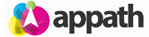Appath provides the ability to keep all your products inventory quantity in sync; so as an item is sold on one store the inventory quantity will be updated for that product to all connected sales channels. There are 2 required items for the inventory quantity management feature: 1. Each Store to be enabled for inventory sync in Appath 2. The selling channels item listings are Binded in Appath Inventory will update to each selling channel if you change the product quantity in Appath, … [Read more...]
Inventory quantity sync with Selling Channels
Manage Custom Fields in Order Notes
Custom Fields are available to include addition information of Orders; often used to track order costs and other similar details. Access Custom Fields in the Order Notes: 1. Navigate to the Orders section in Appath. 2. Click on an order number in the table to view the order details. 3. Scroll to the bottom of the order details view for the Order Notes section. Manage Custom Fields: 1. Navigate to the account Settings section in Appath (gear icon in the top right). 2. … [Read more...]
Flag Orders with reference information
Order Flags are color coded references for you to easily identify specified meaningful information. Method to create and manage Order Flags 1. In the Orders section, click the Flags button above the table. 2. Enter the Flag Name and select the Color option, then click the + Add button to include this flag. 3. Click the Update Flags button after you’ve completed managing your flags. Method 1 to assign Flags to Orders 1. At the Orders section in Appath, select to check the … [Read more...]
Advanced Search Filters for Orders
The Order Filters allows you to organize the Orders section view based on your specific search criteria. There are two methods to customize the Orders section view. Method option 1: Filter button 1. In the Orders section, click the Filter button next to the current filter view Name. 2. Input the fields with preferred criteria, then select the Search button. * Custom Filters, of the Filter Group field option is described here. Method option 2: Advanced button 1. In … [Read more...]
Cancel an Order in Appath
Cancelling an Order in Appath will not change the order status at the associated Selling Channel. The Selling Channel will always be the order status holder, so cancelling an order at the Selling Channel will be updated in Appath. 1. At the Orders section in Appath, select to check the box of the order (or multiple orders) that you’d like to cancel. 2. Navigate to the More Actions button above the table, then select the Cancel Order option. 3. Click the Cancel Order button to … [Read more...]
The postage Rate Comparison tool
The rate calculator comparison tool enables to you identify the best shipping option by providing the rates and services of each connected carrier. 1. At the Orders section in Appath, navigate to the More Options button above the table and click the Rate Calculator option. 2. Enter the corresponding details of your shipment, then click the Get Rates button. Each of your connected shipping carriers will be presented in a section tab with the providers services and rate options. … [Read more...]
Split an Order to ship items separately
Orders can be partially shipped for transactions in which you may need to send separate shipments for each product. 1. At the Orders section in Appath, select to check the box for the order that you would like to split into multiple orders. 2. Navigate to the More Actions button above the table, then select the Split option. 3. The Split Order screen will have a New Order # field assigned with a -1 or -2 at the end of the original order number. * Note that you will need to … [Read more...]
Create Shipping Labels for your Orders
Every Order needing a label requires Shipping Info details – a Warehouse for the ship from location, the carrier and service, as well as the package info. Access the Shipping Info details from the Orders section by clicking on an Order Number in the table. The Shipping Info details can be automatically populated as your orders are received in Appath with the Order Automation Rules tool. There are two methods to create shipping labels. Method option 1: Create Shipping Labels from the Orders … [Read more...]
Import new Orders in Appath with a CSV file
New Orders can be created in Appath by importing a CSV (comma-separated values) file. 1. At the Orders section in Appath, navigate to the More Actions button above the table then select the Import option. 2. Click the File to Import button to select your CSV document with the new orders, then select from the Import to option to assign these orders to a Selling Channel in Appath. Click the Next button when completed. 4. Map the column headers of your CSV file to match the … [Read more...]
Add shipment tracking information to Orders
Orders which have been shipped outside of Appath can have the tracking information entered manually, with the Order then updated to the Shipped status. 1. At the Orders section in Appath, select to check the box for the orders that you’d like to enter the shipment tracking information. 2. Navigate to the More Actions button above the table, then select the Update as Shipped option. 3. Enter the shipment details for each of the orders and choose to select whether or not to Notify … [Read more...]
- « Previous Page
- 1
- 2
- 3
- 4
- …
- 6
- Next Page »