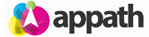* You will need information from a recent UPS invoice to connect your UPS account with Appath. Learn how to locate your UPS invoice information here. 1. To connect your UPS account, navigate to the Settings section in Appath (gear icon near the top right). 2. Click the Shipping Carriers tab on the left navigation panel. 3. Select the Add a Carrier button (near top right of page). 4. Select UPS from the list of available integrations. 5. Scroll through the bottom of … [Read more...]
Connect a UK UPS account with Appath
Connect your UPS account with Appath
* You will need information from a recent UPS invoice to connect your UPS account with Appath. Learn how to locate your UPS invoice information here. 1. To connect your UPS account, navigate to the Settings section in Appath (gear icon near the top right). 2. Click the Shipping Carriers tab on the left navigation panel. 3. Select the Add a Carrier button (near top right of page). 4. Select UPS from the list of available integrations. 5. Scroll through the bottom of … [Read more...]
Connect your FedEx account with Appath
* You will need to your FedEx Account Number and FedEx Meter Number to connect your FedEx account with Appath. If you need to locate your FedEx Account Number, follow the instructions at: https://supportappath.wpengine.com/articles/identify-your-fedex-account-number/ If you do not have a FedEx Meter Number, follow the instructions at: https://supportappath.wpengine.com/articles/obtain-your-fedex-meter-number/ 1. To connect your FedEx account, navigate to the Settings section in … [Read more...]
Dropshipping Management
Appath provides the functionality you need to manage orders that are fulfilled by your dropshippers. Appath can automate the dropshipping submission so as a particular product is ordered, the system will email the order packing slip to the assigned vendor. To automate dropshipping orders: 1. Assign a Vendor to any product that may be dropshipped 2. Create an Automation Rule with the Action to ‘Send a Dropship Email’ As an order is received of the filtered product(s), Appath will … [Read more...]
Add your Logo for connected Selling Channels
Upload your company logo in Appath for each connected selling channels packing slip, shipping labels and emails. 1. Navigate to the account Settings section in Appath (gear icon near the top right). 2. Select the Selling Channels tab on the left navigation panel. 3. Click on the name of the Selling Channel that you want to add a logo. 4. At the Store Info tab, click the + Upload logo button to add your image. 5. Click the Save Changes button. * Appath recommends a 75 x 300 … [Read more...]
Select a custom Packing Slip for each Selling Channel
Learn how to create and manage custom Packing Slips here. 1. To select the Packing Slip for a Selling Channel, navigate to the account Settings section in Appath (gear icon near the top right). 2. Select the Selling Channels tab on the left navigation panel. 3. Click on the name of the Selling Channel that you want to assign a Packing Slip. 4. Select the Messaging tab, the select your preferred Packing Slip Template for this Selling Channel. 5. Click the Save … [Read more...]
Connect your Bigcommerce store with Appath
1. Navigate to the Settings section in Appath (gear icon near the top right). 2. Click the Selling Channels tab on the left navigation panel. 3. Select the Add a New Store button. 4. Select Bigcommerce from the list of available integrations. 5. Click the Navigate to Bigcommerce button. 6. Upon being redirected to Bigcommerce, enter the details to sign in to your Bigcommerce store, then click the Log in button. 7. Select the Apps tab on the left navigation … [Read more...]
Connect your Shopify store with Appath
1. Navigate to the Settings section in Appath (gear icon near the top right). 2. Click the Selling Channels tab on the left navigation panel. 3. Select the Add a New Store button. 4. Select Shopify from the list of available integrations. 5. Click the Navigate to Shopify button. 6. Upon being redirected to Shopify, enter the details to sign in to your Shopify store, then click the Log in button. 7. Select to install the Appath app (may take up to a few minutes to … [Read more...]
Connect your Amazon account with Appath
You will need the Amazon MWS Developer Access credentials to connect your Amazon account with Appath. Step 1: Obtain your Amazon MWS Developer credentials for Appath 1. Navigate to http://developer.amazonservices.com, then click the Sign up for MWS button. 2. Enter the details to login to your Amazon Seller Account, then click the Sign in button. 3. Select the developer access option, then enter the values in the corresponding fields: I want to give a developer access to my … [Read more...]
Connect your eBay account with Appath
1. Navigate to the Settings section in Appath (gear icon near the top right). 2. Select the Selling Channels tab on the left navigation panel. 3. Click the Add a New Store button. 4. Select ebay from the list of available integrations. 5. Type in the required fields of your eBay Company Name, Phone #, and Email, then click the Add & Redirect to eBay button. 6. Upon being redirected to eBay, type your eBay Email or username and Password, then click the Sign … [Read more...]