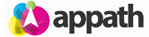You will need to first Create a User in Magento to connect with your Appath account. Step 1: Create a Web Services Role in Magento 1. Login to your Magento Admin panel and navigate to System > Web Services > SOAP/XML-RPC – Roles 2. Click the Add New Role button. 3. Type Appath in the Role Name field. 4. Click the Role Resources tab on the left navigation panel. 5. Set the drop down option to All for Resource Access. 6. Click the Save … [Read more...]
Connect your Magento store with Appath
Shopify Product settings for Order and Inventory sync
Ensure each of your Products in Shopify are enabled to require shipping and Shopify tracks the products inventory. To enable Orders sync: At your Shopify admin Products section, in the Product details select the option near the bottom page for This product requires shipping. * If you have Variant products, then each Variant will need to have this option selected.Shopify will not send a Product to Appath if it is not setup to require shipping and set as manual for Fulfillment. To enable … [Read more...]
Remove a connected Selling Channel in Appath
Appath allows the option to Inactivate any connected Selling Channel to disable the data connection and transaction details; there are two ways to do this in Appath. 1. Navigate to the Settings section in Appath (gear icon near the top right). 2. Select the Selling Channels tab on the left navigation panel. 3. Inactivate any Selling Channel by simply selecting to uncheck the box next to the corresponding store in the Active column. The second way to make a store inactive is … [Read more...]
Connect a Selling Channel with Appath
1. Navigate to the account Settings section in Appath (gear icon near the top right). 2. Click the Selling Channels tab on the left navigation panel. 3. Select the Add A New Store button. 4. Select the Selling Channel to connect from the list of available integrations. 5. Follow the instructions to complete the connection. 6. Configure your preferred settings for this Selling Channel in Appath, including store information and logo, inventory management settings, … [Read more...]
Vendor / Supplier Management
Manage all your Vendor contacts and records in Appath, as well as assign them to your inventory products for purchase orders and dropshipping. To add a new Vendor: 1. Navigate to the account Settings section in Appath (gear icon near the top right) 2. Select the Vendors tab in the left navigation panel 3. Click the Add a Vendor button (near upper right of page). 4. Complete the form fields – Name, Business Name, and Email are required fields 5. Click the Add Vendor button to … [Read more...]
Add your Logo for connected Selling Channels
Upload your company logo in Appath for each connected selling channels packing slip, shipping labels and emails. 1. Navigate to the account Settings section in Appath (gear icon near the top right). 2. Select the Selling Channels tab on the left navigation panel. 3. Click on the name of the Selling Channel that you want to add a logo. 4. At the Store Info tab, click the + Upload logo button to add your image. 5. Click the Save Changes button. * Appath recommends a 75 x 300 … [Read more...]
Manage Custom Fields in Order Notes
Custom Fields are available to include addition information of Orders; often used to track order costs and other similar details. Access Custom Fields in the Order Notes: 1. Navigate to the Orders section in Appath. 2. Click on an order number in the table to view the order details. 3. Scroll to the bottom of the order details view for the Order Notes section. Manage Custom Fields: 1. Navigate to the account Settings section in Appath (gear icon in the top right). 2. … [Read more...]
Change your payment method for Appath
1. Navigate to the account Settings section in Appath (gear icon near the top right). 2. Select the Billing tab on the left navigation panel. 3. Click on the Change your payment profile link. 4. Enter your new billing details, then click the Save button. … [Read more...]
Select a custom Packing Slip for each Selling Channel
Learn how to create and manage custom Packing Slips here. 1. To select the Packing Slip for a Selling Channel, navigate to the account Settings section in Appath (gear icon near the top right). 2. Select the Selling Channels tab on the left navigation panel. 3. Click on the name of the Selling Channel that you want to assign a Packing Slip. 4. Select the Messaging tab, the select your preferred Packing Slip Template for this Selling Channel. 5. Click the Save … [Read more...]
Customize your order Packing Slips
Appath enables you to create and manage custom packing slips for each of your selling channels. 1. Navigate to the account Settings section in Appath (gear icon near the top right). 2. Select the Packing Slips tab on the left navigation panel. 3. To edit an existing template, click on the name of the template. To create a new packing slip, click the New Packing Slip Template button near the upper right of page. 4. In the Packing Slip Template page, you can specify … [Read more...]
- « Previous Page
- 1
- …
- 3
- 4
- 5
- 6
- Next Page »