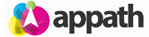A Warehouse in Appath is the location from which your shipments originate. The warehouse is selected from the Ship From option of your orders for shipping carriers to calculate the postage rate from the shipping address to the order destination, as well as for rates on return shipping labels. 1. Navigate to the account Settings section in Appath (gear icon near the top right). 2. Select the Warehouses tab in the left navigation panel. 3. Select the Add a Warehouse button … [Read more...]
Create a Warehouse in Appath
Create Automation Rules to streamline processes
Automation Rules provide a method to have Appath manage your routine tasks. For example, automatically assign shipping options so as an Order of a specified value is received it is selected to be shipped via express shipping. 1. To create an Automation rule, navigate to the Settings section in Appath (gear icon near the top right). 2. Select the Order Automation Rules tab on the left navigation panel. 3. Select the New Rule button (near upper right of page). 4. Type your … [Read more...]
Remove a User from your Appath account
As users come and go from your organization, it is important to maintain historical references to their activity. Old user accounts are never fully deleted, instead they are deactivated and prevented from accessing the system. 1. Navigate to the account Settings section in Appath (gear icon near the top right). 2. Select the Users tab in the left navigation panel. 3. Click on the Username of the access you want to deactivate. 4. Click to Uncheck the box next to Allow this … [Read more...]
Add a new User to your Appath account
Your Appath account can have unlimited users, with each user having access only to the sections you assign for them. 1. Navigate to the account Settings section in Appath (gear icon in near the right). 2. Select the Users tab in the left navigation panel. 2. Select the Add a New User button near the top right of the page. 3. Complete the fields for the new User in the Profile section. 4. Click on the Permissions tab and select the sections of Appath this user will … [Read more...]
Set your default Customs Form info
You can complete the Customs Form default info to be automatically inserted for your international shipments. 1. Navigate to the account Settings section in Appath (gear icon in the top right). 2. Select the Customs Info tab in the left navigation panel. 3. Select your preferred options and complete the fields for your default Customs Info settings for international shipments. * Not all Shipping Carrier providers allow auto customs forms completion. … [Read more...]
Create custom Order Filters
The Order Filter allows you to organize the Orders section view based on your specific search criteria. There are two methods to create custom Order Filters. Method option 1: Manage a custom Filter from the Orders section 1. In the Orders section, click the Filter button next to the current filter view Name. 2. Click the Create Custom Filter button in the Order Search page view. 3. Type your preferred Filter Name, the Description field is optional. 4. Select … [Read more...]
- « Previous Page
- 1
- …
- 4
- 5
- 6